Access Management gives you a clear, centralized view of branch and guest permissions. You can filter by branch, location, or user to quickly find and adjust the access settings.
Permissions by Role-png.png?width=688&height=532&name=image%20(1)-png.png)
How to Get to Access Management
To navigate to Access Management, first log into your Customer Portal. Then, click on the “Access Management” tab located near the top of the page.
Note: Depending on your account setup, you may not see all the tabs shown in the examples below.
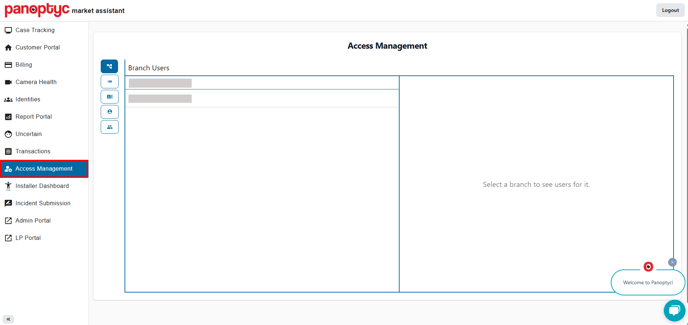
Branch Users
The view of Access Management that you will arrive at is Branch Users, indicated on the left side tab next to the filter bar. Here, if you operate multiple branches, you can filter for the one of interest by clicking into “Filter branches” and typing in the name of your branch.
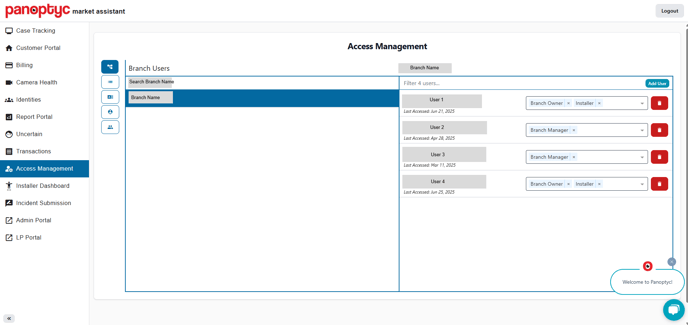
When you select the branch name, you will see the respective branch users, which you can further filter for if necessary, and view or configure their permissions. When you filter for users in the right pane, if they are not already connected to the branch, you will see an option to add them and assign their permissions.
User Branches
Clicking on the tab just below Branch Users on the left side will allow you to filter for Branch Users to show their associated Branch(es) on the right side (this is essentially the reverse of Branch Users). You can view and edit their permissions on the right pane as well. Also, you can connect the user to a new branch.
Location Users
Here, you can filter by location to see and/or configure the associated users and their permissions on the right side. You can also add new users to the selected location.
Add New User
On the bottom most tab on the left, you have a separate form to add a new user without filtering for branch or location.
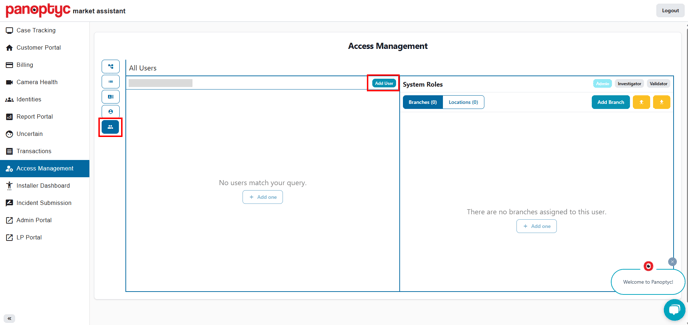

After entering the name and email of the new user, you'll be redirected to a page where you can connect them to a branch or location and assign their permissions.
To copy permissions from an existing user:
- Click the download icon (down arrow) in the upper-right corner to save the permissions of an existing user.
- Then, either search for an existing user or start creating a new one.
- Use the upload icon to apply the saved permissions to the new user.
This feature is especially helpful if you're managing permissions for multiple users and want to save time by reusing existing setups.

