Welcome to the Panoptyc Web App!
Here are the instructions to get you started:
1. Check your inbox for the verification link sent from app@panoptyc.co. Click on "Confirm my account" to authenticate your Panoptyc Web App account.
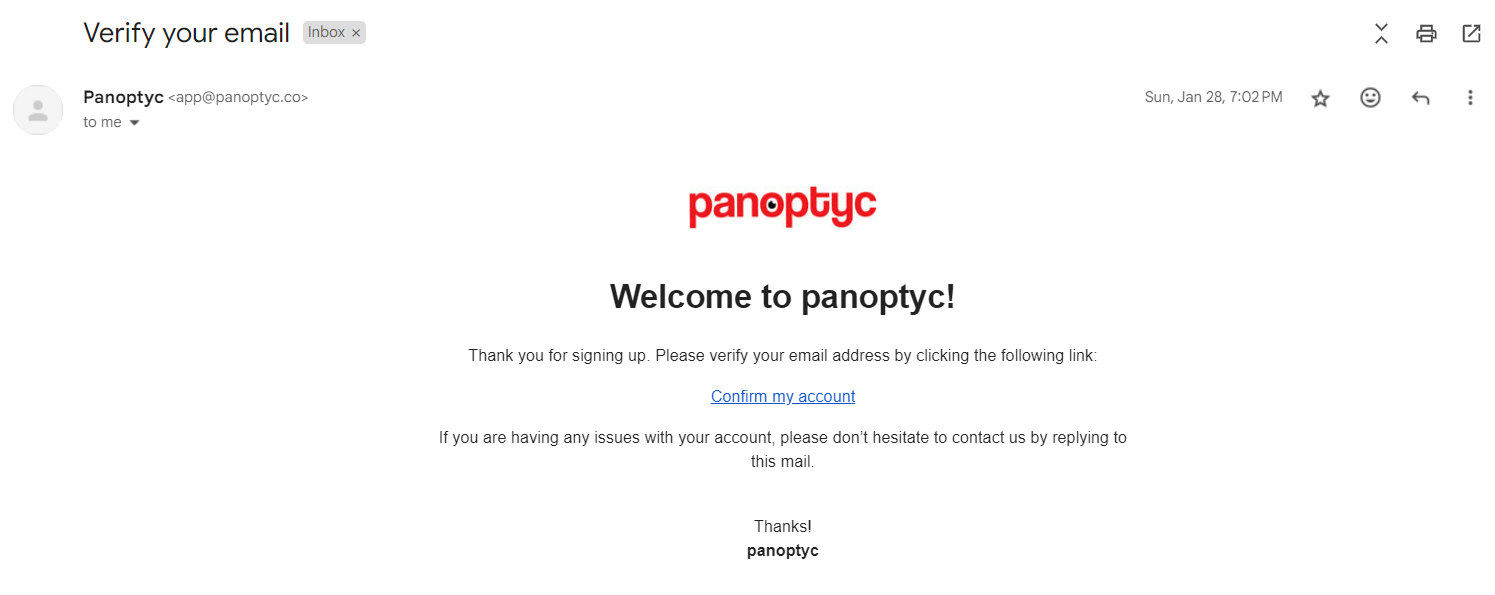
2. Once your account is verified, proceed to the Panoptyc Web App (app.panoptyc.com/home/customer_portal), enter your email, and click "Continue."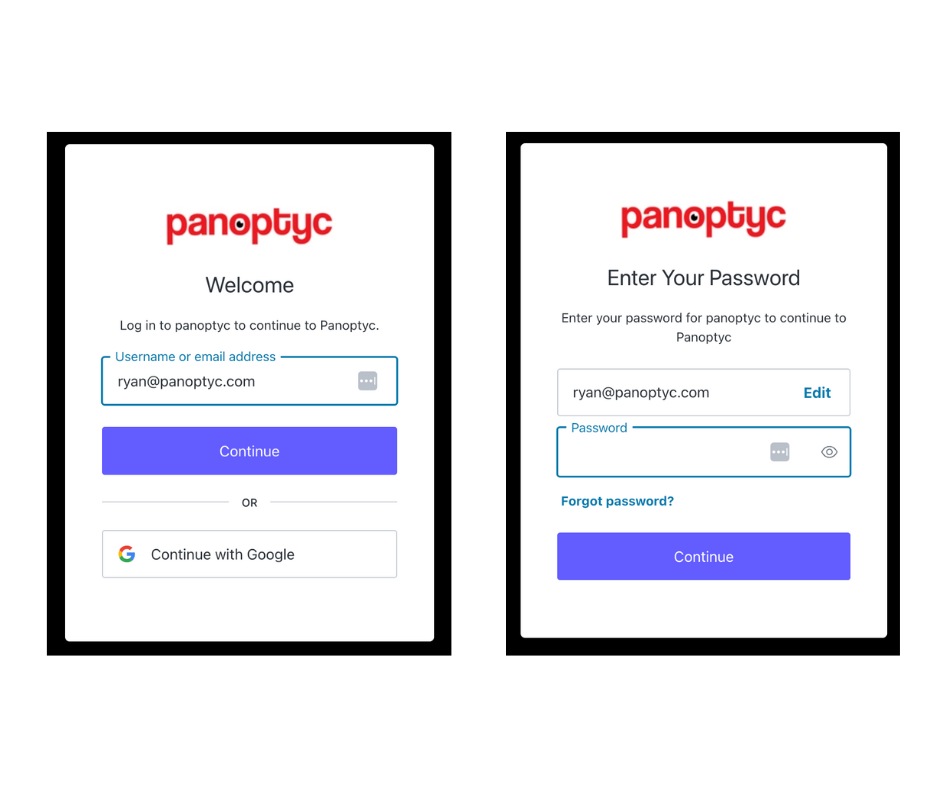
3. Select "Forgot password?" and then proceed with "Continue."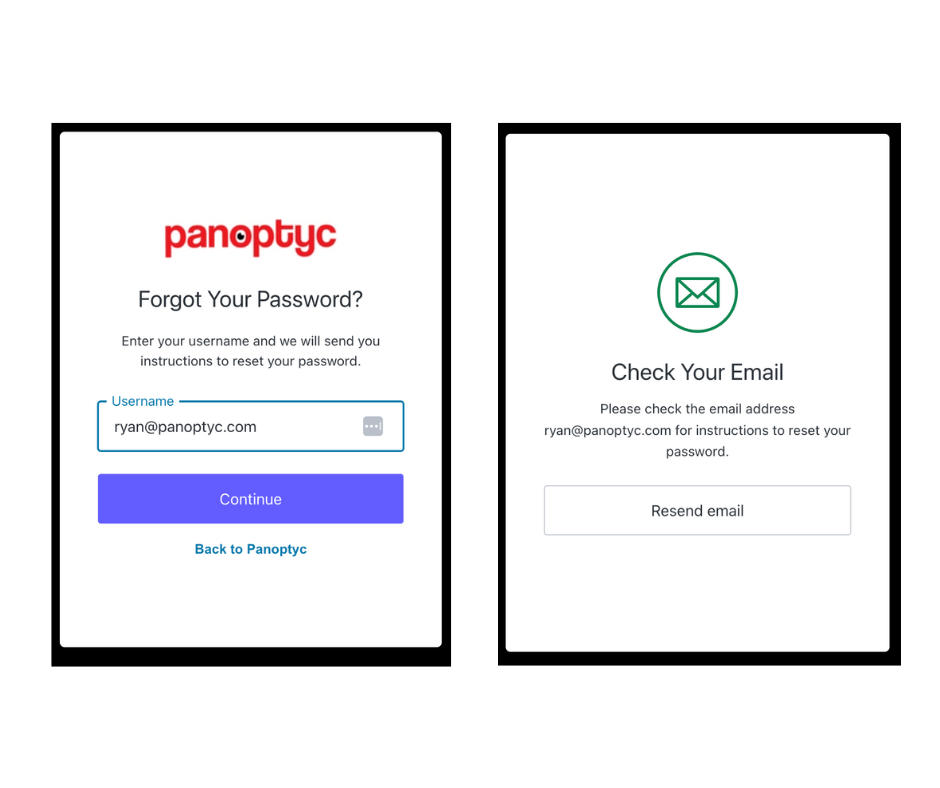
4. Keep an eye on your inbox for the password change notification. Once received, click the provided link and set your new password.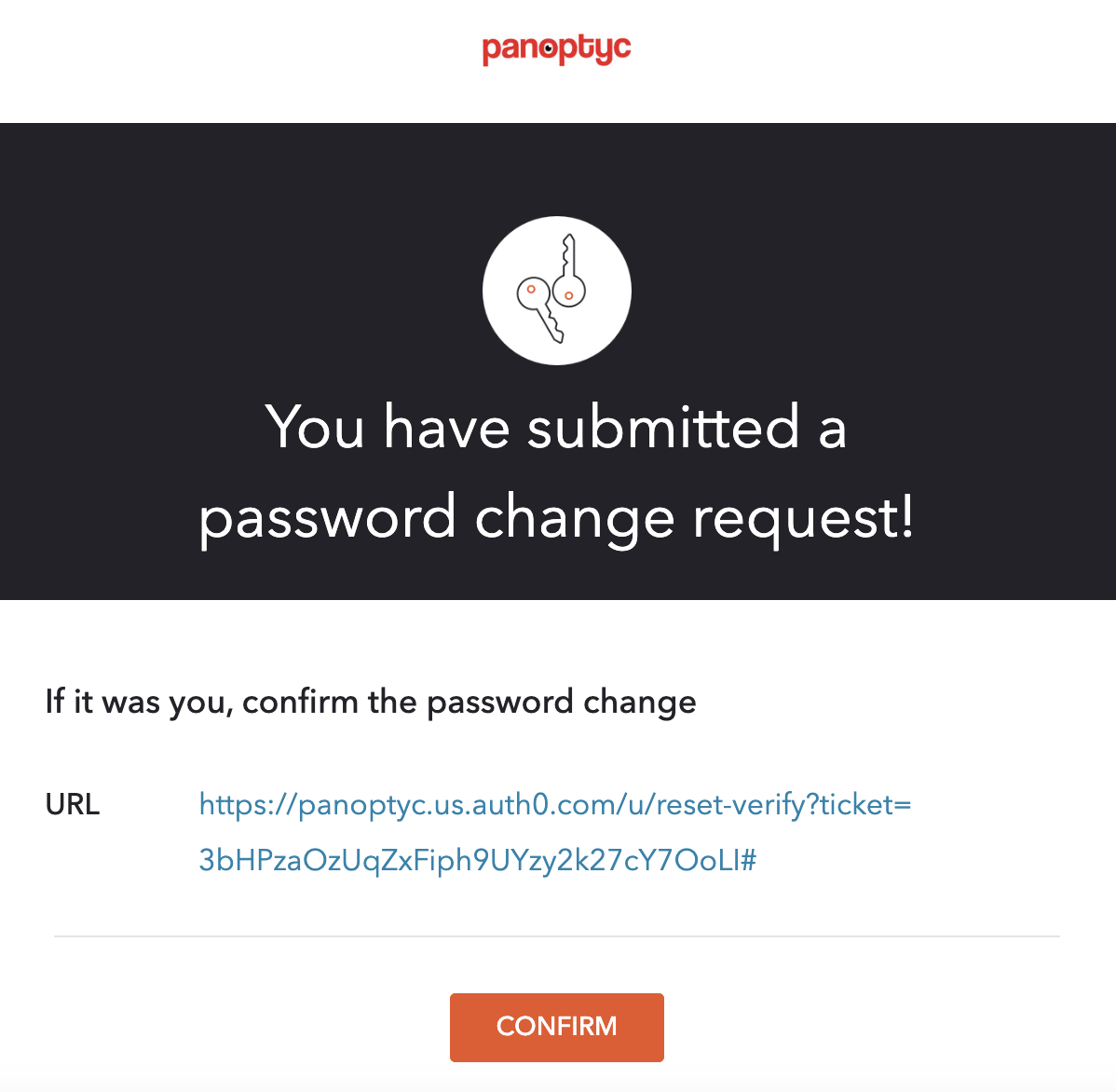
5. After successfully updating your password, return to the Panoptyc Web App (https://app.panoptyc.com/) and log in using your username and new password.
6. Explore each Operator tab to access Location data. Navigate to the Suspicious Incidents Reports link to view the all-time incident reports for each location.
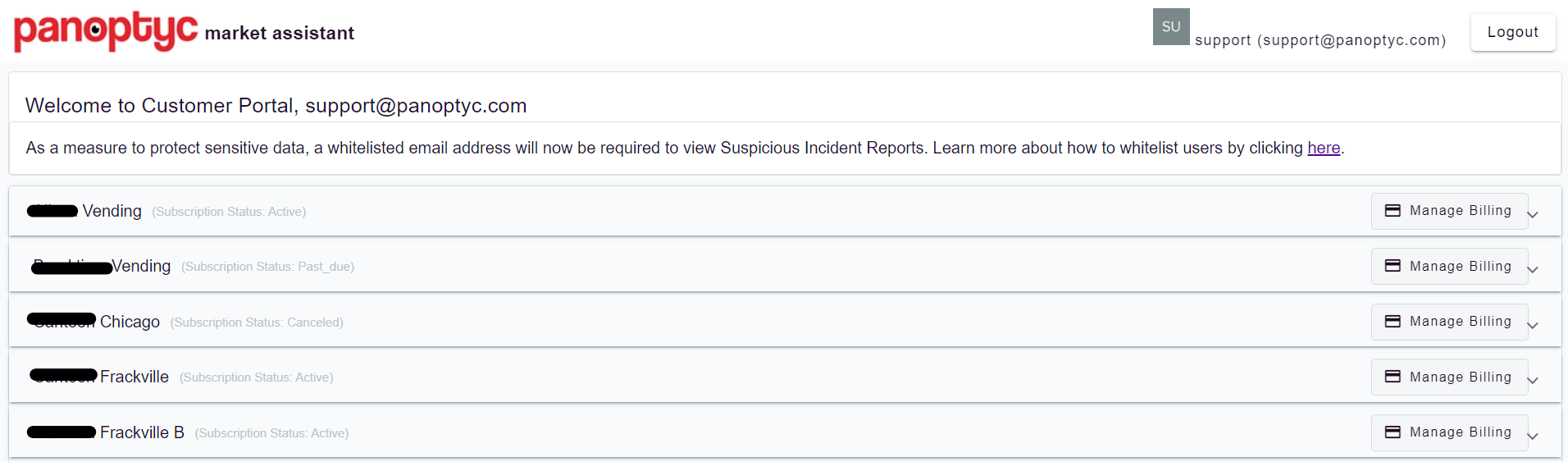
7. Access to theft reports via the Customer Portal requires authentication. Simply click on a theft report, enter your email address, and an OTP will be sent to you. Input the OTP on the theft report window for authentication. Once verified, you'll gain access to theft reports.
For detailed instructions on whitelisting your customers, refer to our whitelisting guide.
You're all set! Should you encounter any challenges during the setup process, reach out to our Support team at support@panoptyc.com for assistance.
COMMON ERRORS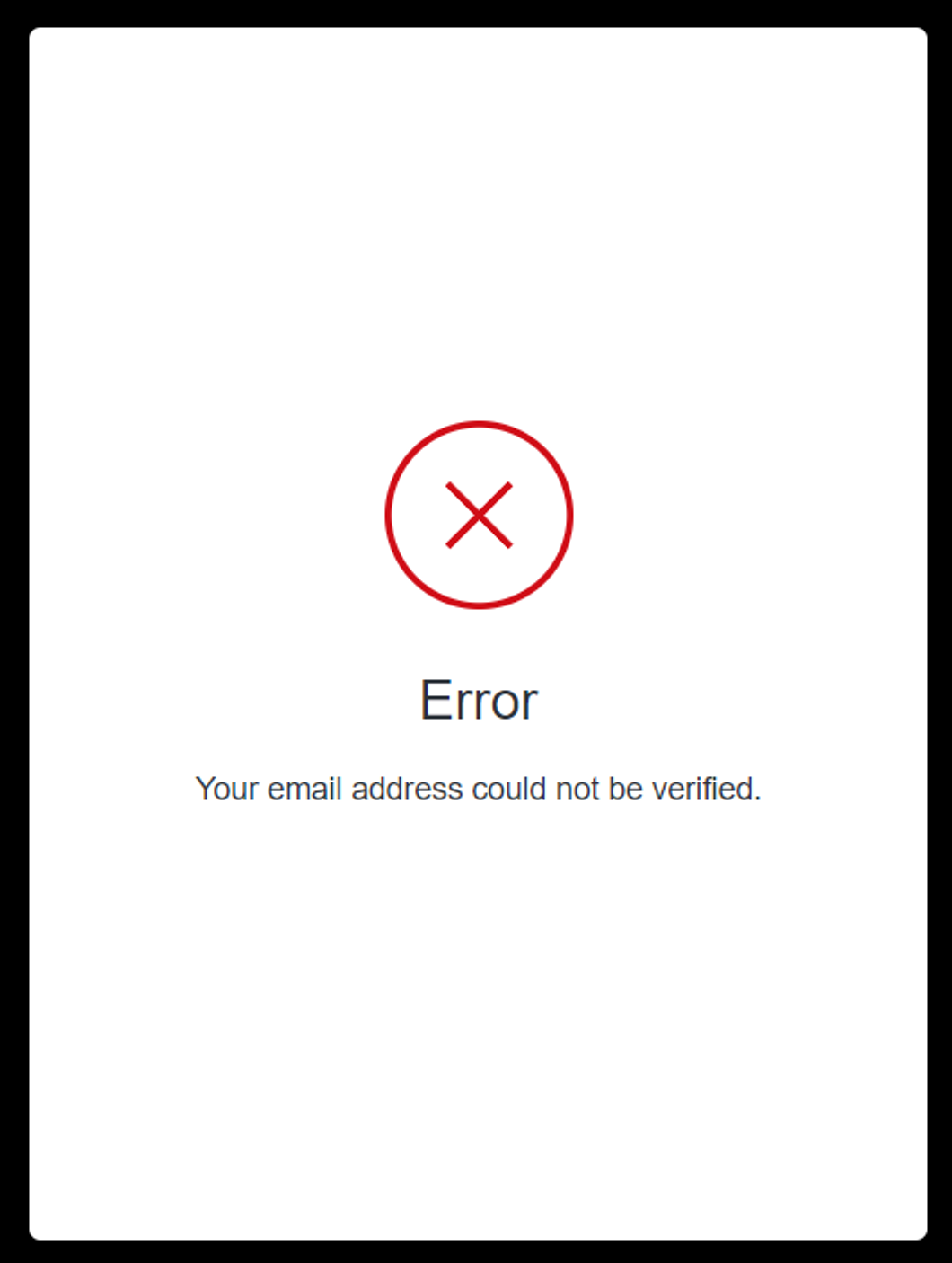
- If you encounter this message, it indicates that your account has already been verified, and you attempted to verify it again, resulting in a failure.
- Simply proceed to step 2!