If you have any questions about these steps, or the camera is still not connected, reach out to the Panoptyc Support team to assist with further troubleshooting.
1. Inspect cable runs and wiring.
- Have all the cables been examined and confirmed?
- Are the cables capable of connecting other Rhombus Cameras online? (Perform a camera swap)
- Are there any evident indications of corrosion or bent pins?
- Attempt to inspect all the RJ 45 connectors starting at the camera, going all the way to the internet. Mismatched wires in a cable can cause the camera to activate, without establishing connectivity.
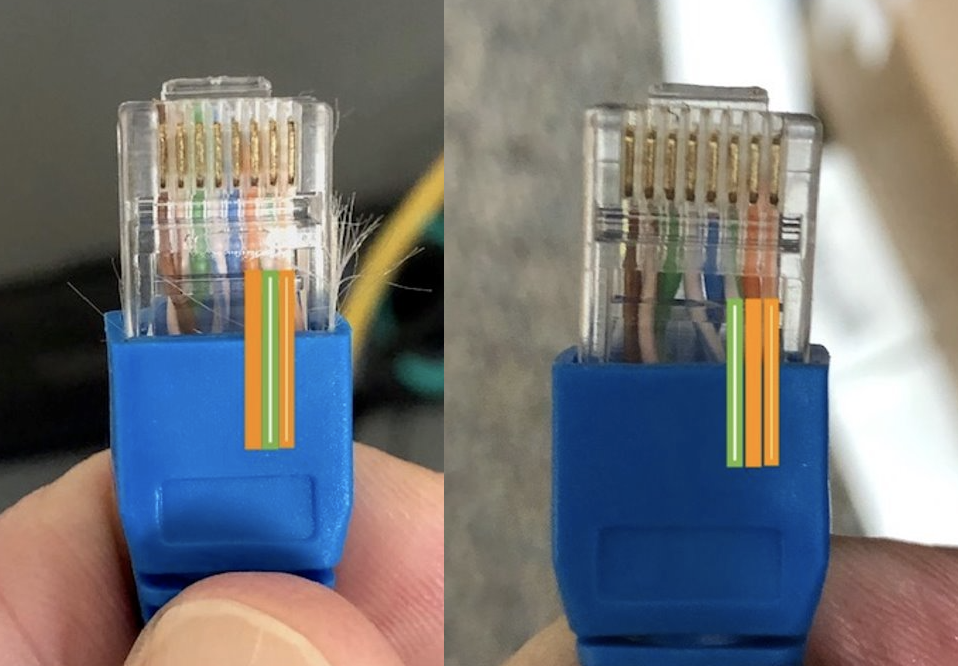
2. Inspect the onsite Networking Set-up:
If the camera is not connecting to the internet, first check the DHCP client list to see if the camera is being assigned an IP address. This information can be found in the network setup, which can be a router, POE switch or gateway. For larger networks, you may need to contact the network admin department. If the camera is registered, you can find the MAC address on the device inventory page. Otherwise, this information is available on the box the camera arrived in.
Was there a recent power or internet outage?
A recent outage may sometimes require the POE switch, or the device, to be manually power cycled.
Please reference the following Networking Documents for more detailed information:
Required Ports for Camera Connectivity
3. At the POE switch, plug the camera into the port of a known working camera
- If it comes online, then there is an issue with the port configuration.
- If it still does not come online, move on to Step 4.
4. Plug the camera in using the cable of a known working camera, AND using the port of a known working camera
- If it still does not come online, please reach out to Panoptyc Support to continue troubleshooting.
5. If the camera is a new registration, and the above troubleshooting did not get it to connect:
- Please check the SD card to ensure that is seated correctly. We recommend powering the camera down, reseating the SD card, and then powering it back up.
6. If none of these steps have brought the camera online, please contact Panoptyc Support.
- Please provide them with the camera information, serial number, and troubleshooting steps taken so far. Panoptyc Support can then assist with further troubleshooting and resolution.
