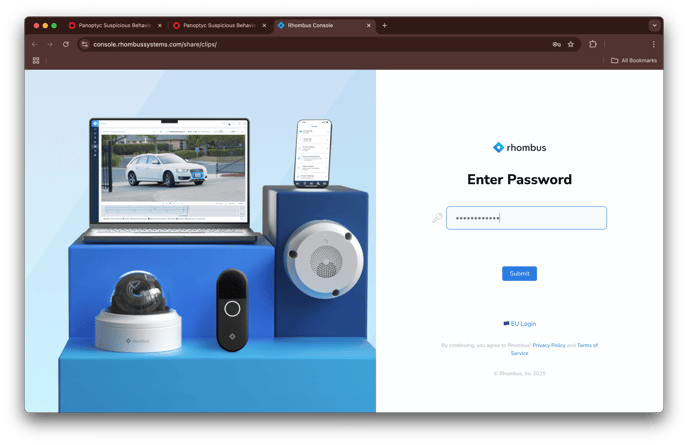Accessing Clipped Videos for Theft Incidents: A Step-by-Step Guide
This article walks you through accessing and viewing clipped video footage associated with theft incidents, step by step.
1. Open the Access Confirmation Email and Click the Incident Report Link
- Open the access confirmation email sent to you. Locate and click the "Link to the Suspicious Incident Report" to be routed to the shared incidents.

2. Navigate to the Suspicious Incident Report Page
- After authentication (refer to the steps outlined in Accessing Suspicious Incident Report Links), you should now be on the Suspicious Incident Report page. Click on the video you want to review under the Video column.

- A window will pop up displaying the video link and its password. Copy the password, then click the video link to proceed.
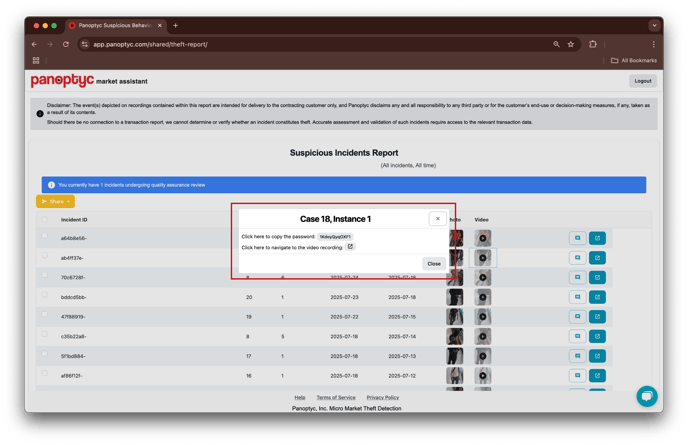
3. Pasting the Password
- When prompted for the password, click on the password bar and press "Ctrl + V" on your keyboard to paste the password from your clipboard. Once entered, you should be able to access the video clip for the theft incident.