Whitelisting, in the context of security management, refers to the practice of granting specific individuals or entities access to particular resources or information. In the case of theft report access, whitelisting enables designated customers or clients to view reports related to a specific location.
Managing Access
The first step in whitelisting customers for theft report access is to navigate to the designated location within the Customer Portal. Once there, users can click on the "Edit" button under the "Manage Access" section, providing them with the option to add or remove email addresses.

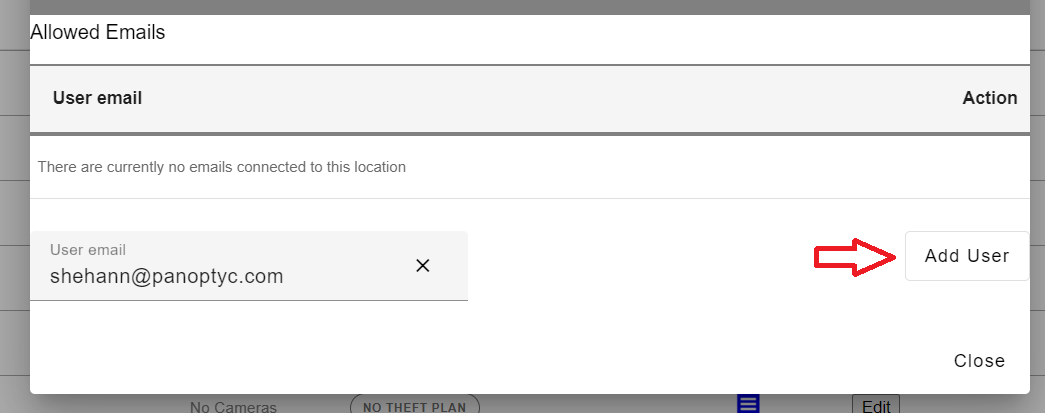
Providing Access to Reports
Once a customer's email address has been added to the whitelist, they will gain access to the theft report links sent to them. Additionally, managers have the option to share the comprehensive theft report link by accessing the suspicious incidents report and copying the link address. This link can then be shared via email or messaging platforms for convenient access by the designated customers.
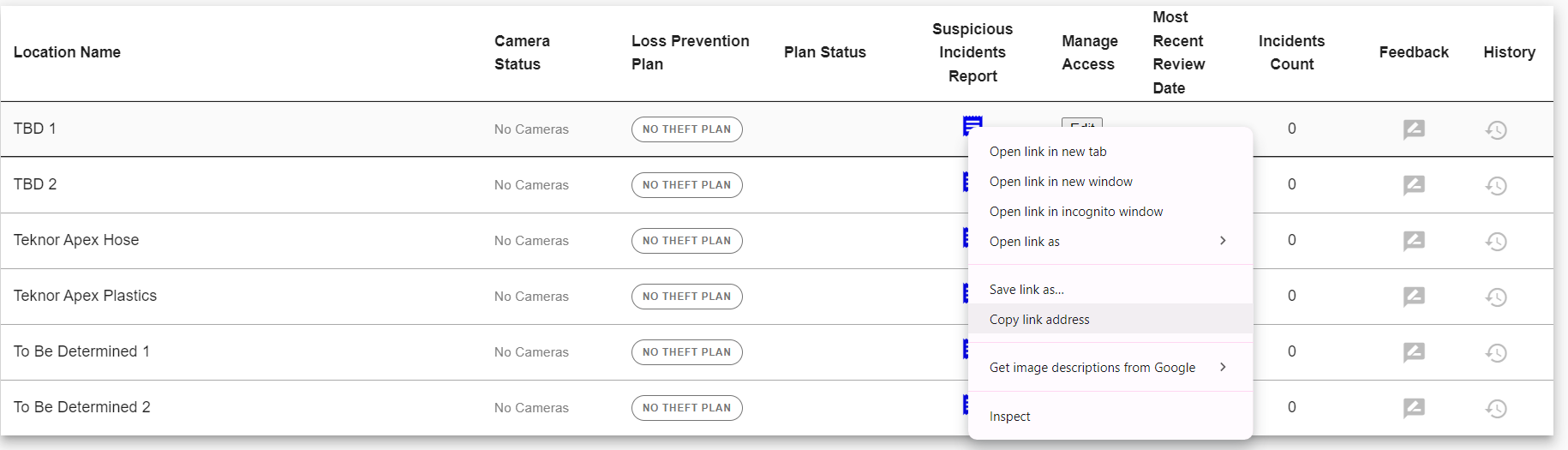
Authentication Process
To maintain security protocols, users attempting to access theft report links must input their whitelisted email address and authenticate via a one-time password (OTP) sent to their email. This two-step authentication process adds an extra layer of security, ensuring that only authorized individuals can access the sensitive information contained within the reports.
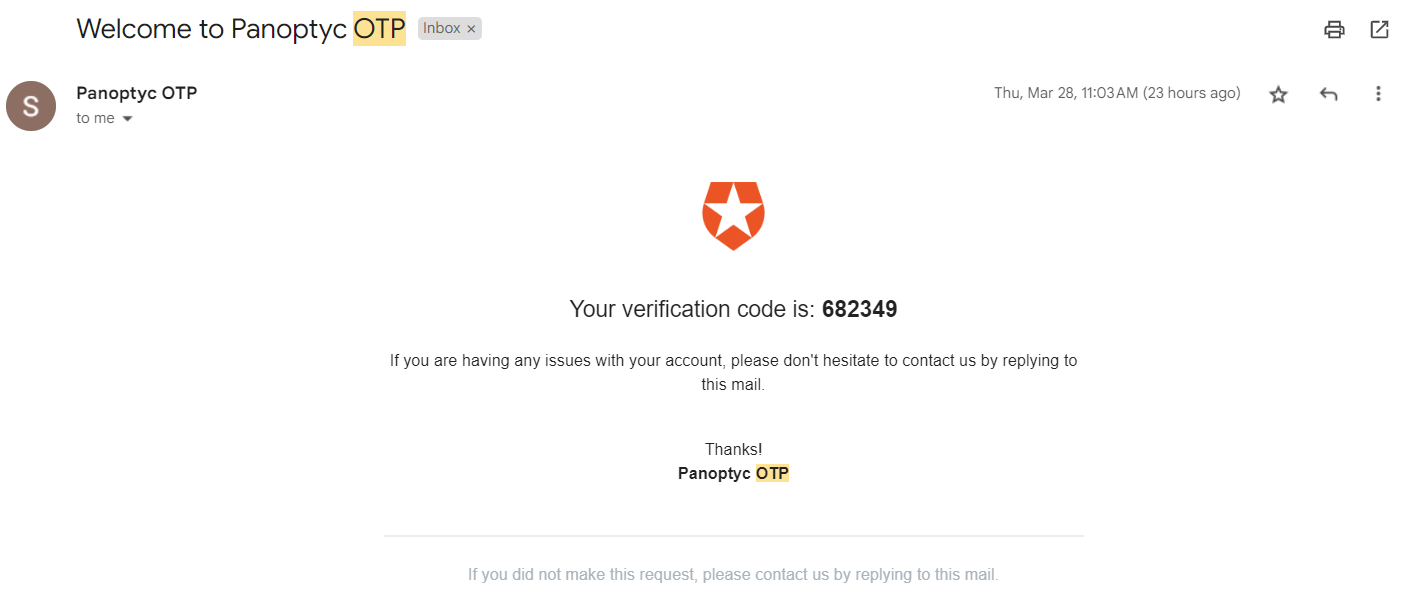
Addressing Common Errors
It's essential to be aware of common errors that may arise during the whitelisting and access process. One prevalent issue occurs when users attempt to access the reports using an email address that is not whitelisted. This results in an error message prompting users. Make sure they verify their email address or domain spelling.
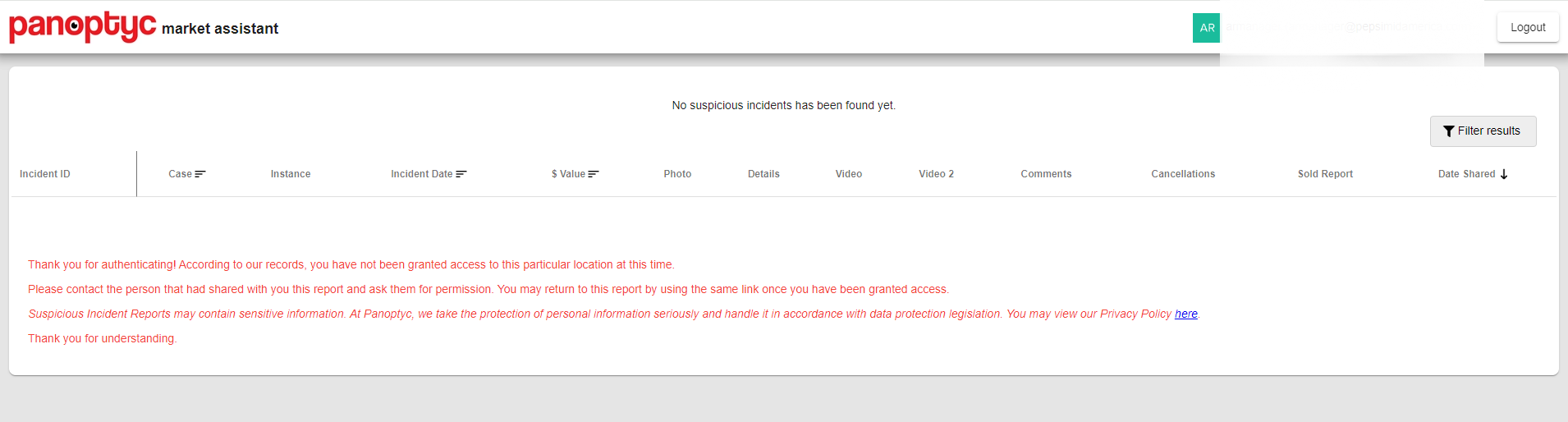
Whitelisting customers for theft report access is a vital component of security management, enabling authorized individuals to access pertinent information while maintaining strict control over who can view sensitive data. By following the outlined process and addressing common errors, organizations can enhance their security measures and ensure a seamless experience for both administrators and customers alike.
If you have any questions or concerns about whitelisting, please email support@panoptyc.com or call our Support Hotline at 313-425-5765.
